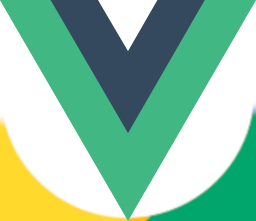# Map
# Install
This is the base Map component. If no props are provided, it shows an empty map component with default controls.
<GMapMap
:center="{lat: 51.093048, lng: 6.842120}"
:zoom="7"
/>
Example on stackblitz (opens new window)
# Provide your own style
You can provide custom map styling by providing style property to the options prop.
You can generate custom map styles at https://mapstyle.withgoogle.com/ (opens new window)
<script>
<template>
<GMapMap :center="center"
:options="options"
:zoom="10" map-type-id="terrain" style="width: 100vw; height: 20rem">
<GMapCluster :zoomOnClick="true">
<GMapMarker :key="index" v-for="(m, index) in markers" :position="m.position" :clickable="true" :draggable="true"
@click="center = m.position" />
</GMapCluster>
</GMapMap>
</template>
<script>
export default {
data() {
return {
center: { lat: 51.093048, lng: 6.84212 },
options: {
styles: [
// here comes the styles your
],
},
};
}
};
</script>
Example on stackblitz (opens new window)
# Cloud-based Styling with Map ID
You can manage your cloud-based styles on Google Maps Platform: Map Styles (opens new window), and your map ids on Google Maps Platform: Map Management (opens new window)
Documentation: Maps JavaScript API - Using Cloud-based maps styling (opens new window)
<script>
<template>
<GMapMap :center="center"
:options="options"
:zoom="10"
map-type-id="terrain"
style="width: 100vw; height: 20rem">
</GMapMap>
</template>
<script>
export default {
data() {
return {
center: { lat: 51.093048, lng: 6.84212 },
options: {
mapId:'xxx' //here comes your map id
},
};
}
};
</script>
# Disable ui elements
You can disable all ui components at once
<GMapMap
:center="{lat: 51.093048, lng: 6.842120}"
:zoom="7"
:disableDefaultUI="true"
/>
You can also disable specific UI components
<GMapMap
:center="{lat: 51.093048, lng: 6.842120}"
:zoom="7"
:options="{
zoomControl: true,
mapTypeControl: true,
scaleControl: true,
streetViewControl: true,
rotateControl: true,
fullscreenControl: true,
}"
/>
# Access google maps instance
You can easily access Map instance by accessing map ref in your component.
<GMapMap
:center="{lat: 51.093048, lng: 6.842120}"
:zoom="7"
ref="myMapRef"
:disableDefaultUI="true"
/>
# Add custom button
You can use the map instance to add custom buttons to your map.
<template>
<GMapMap
:center="{lat: 51.093048, lng: 6.842120}"
:zoom="7"
ref="myMapRef"
:disableDefaultUI="true"
/>
</template>
<script >
import { ref, watch } from "vue";
function addMyButton(map) {
const controlUI = document.createElement("button");
controlUI.title = "Click to zoom the map";
const controlText = document.createElement("div");
controlText.innerHTML = `Center`;
controlUI.appendChild(controlText);
controlUI.addEventListener("click", () => {
map.setZoom(map.getZoom() + 1);
});
map.controls[google.maps.ControlPosition.RIGHT_BOTTOM].push(controlUI); // eslint-disable-line no-undef
}
export default {
setup() {
const myMapRef = ref();
watch(myMapRef, googleMap => {
if (googleMap) {
googleMap.$mapPromise.then(map=> {
addMyButton(map);
})
}
});
return {
myMapRef
}
}
}
</script>